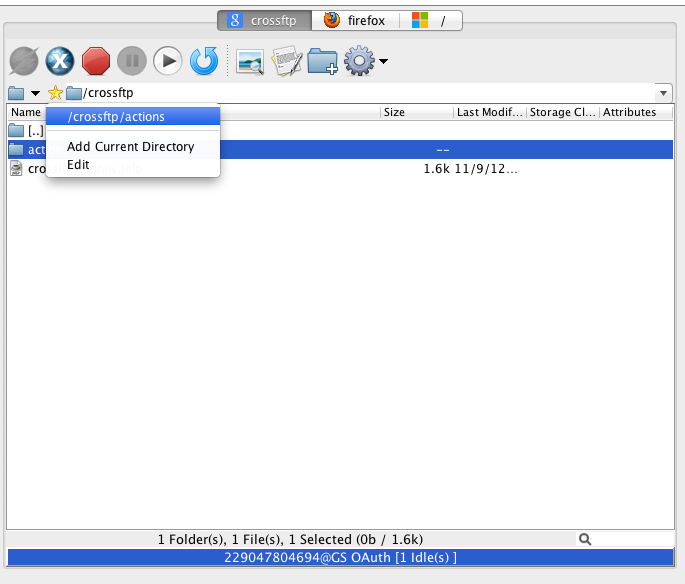CrossFTP 1.88.4 is a major update. The main changes are:
* Support S3 Sydney Bucket Location.
* Fix some file upload issues for Google Cloud Storage.
This update is recommended for all CrossFTP users.
CrossFTP is a FTP, FXP, WebDav, Amazon S3 and Google Cloud Storage client for Windows, Mac, and Linux.
CrossFTP Team
http://www.crossftp.com/
Thursday, November 29, 2012
Thursday, November 22, 2012
How to use CrossFTP to connect to Google Cloud Storage
To connect to the Google Cloud Storage, please select the Google Cloud Storage in the protocol list box in the CrossFTP's site manager. There ate two different authentication approaches available for the Google Cloud Storage: Access key based and Oauth2 based. We will introduce these two approaches separately in the following:
- Access key based - you should copy the access key and the secret from the Google's online management console - Storage - Cloud Storage - Project Dashboard - Interoperable Access (instruction link), and fill on the corresponding field in the site manager, as shown in Fig. 1.
Fig. 1. Access Key for Google Cloud Storage Protocol
- Oauth2 based (HTTPS only) - you should fill in the project number and then click to connect, as shown in Fig. 2. If this is the first time you connect to the site, a dialog will be popped up with an authentication URL. You should open this URL in your web browser, and copy the authentication code back into the dialog, as shown in the Fig 3. and Fig.4.
Fig. 2. Input Project Number
Fig. 3. Authentication Dialog
Fig. 4. Agree the Access Permission, and Copy the Code Back to Authentication Dialog
Once connected, you can create new buckets, modify the file object's permission and metadata, and define the bucket logging on the Google Cloud Storage.
Conclusion
CrossFTP Pro makes it easy to manage Google Cloud Storage sites.
This feature is available for CrossFTP Pro 1.88.2 or later.
--
CrossFTP is a FTP, SFTP, FXP, WebDav, Amazon S3, Amazon Glacier and Google Cloud Storage client for Windows, Mac, and Linux.
Monday, November 19, 2012
CrossFTP 1.88.2 Released
CrossFTP 1.88.2 is a major update. The main changes are:
* Support Google Cloud Storage
* Improved metadata editing tool
* Better support of 3rd party S3 sites API
* Add wizard for Walrus
* Add wizard for DreamObjects
This update is recommended for all CrossFTP users.
--
CrossFTP is a FTP, SFTP, FXP, WebDav, Amazon S3, Amazon Glacier and Google Cloud Storage client for Windows, Mac, and Linux.
CrossFTP Team
http://www.crossftp.com/
* Support Google Cloud Storage
* Improved metadata editing tool
* Better support of 3rd party S3 sites API
* Add wizard for Walrus
* Add wizard for DreamObjects
This update is recommended for all CrossFTP users.
--
CrossFTP is a FTP, SFTP, FXP, WebDav, Amazon S3, Amazon Glacier and Google Cloud Storage client for Windows, Mac, and Linux.
CrossFTP Team
http://www.crossftp.com/
Thursday, November 15, 2012
How to Connect to Multiple Sites with CrossFTP
Open New Tab
Connect and manage multiple FTP sites simultaneously are of extreme importance for heavy FTP users. You can easily achieve this in CrossFTP to improve the working efficiency. To do this, simply choose the file pane you want to add a new connection tab, and select Tab -> New Remote Tab to open a new FTP file tab, or select Tab -> New Local Tab to open a new local file system pane. This is shown in the Fig. 1.
Fig. 1. Open New Local/Remote Tab
Site-to-Site/FXP Transfer
If you open a remote site on the left and right pane simultaneously, you can easily do the site to site (FXP) directly by transfer the files from one pane to another pane. Currently we support the traditional FXP transfer, S3 to S3's transfer, and WebDav to WebDav site's transfer in this mode.Switch between Multiple Tabs
You can switch between different sites simply by click on the corresponding tabs, similar to the modern multi-tabbed web browser. Each tab title shows the site's favorite icon, as well as the folder's name. This is shown in Fig. 2.
Fig.2. Switch between Multi-Tabs
Favorite Bookmarks
Favorite directory bookmark is another browser-like feature you would want to use when managing many different file locations. This is shown in the Fig. 3.- Add New Bookmarks: simply click on the star icon to bookmark, and choose "Add Current Directory" to add a new folder bookmark in the site.
- Visit the Bookmark: you can access that folder quickly by click on the star icon and select the folder from the popup menu.
- Visit the browsing history: Click on the drop-down arrow icon and you will see the whole browsing history folders in the popup menu.
Fig. 3. Add Favorite Bookamrks
Conclusion
CrossFTP Pro makes it easy to manage multiple sites simultaneously.
This feature is available for CrossFTP Pro 1.86.6 or later.
--
CrossFTP is a FTP, SFTP, FXP, WebDav, Amazon S3, Amazon Glacier and Google Cloud Storage client for Windows, Mac, and Linux.
CrossFTP Team
http://www.crossftp.com/
CrossFTP Team
http://www.crossftp.com/
Subscribe to:
Posts (Atom)