Open New Tab
Connect and manage multiple FTP sites simultaneously are of extreme importance for heavy FTP users. You can easily achieve this in CrossFTP to improve the working efficiency. To do this, simply choose the file pane you want to add a new connection tab, and select Tab -> New Remote Tab to open a new FTP file tab, or select Tab -> New Local Tab to open a new local file system pane. This is shown in the Fig. 1.
Fig. 1. Open New Local/Remote Tab
Site-to-Site/FXP Transfer
If you open a remote site on the left and right pane simultaneously, you can easily do the site to site (FXP) directly by transfer the files from one pane to another pane. Currently we support the traditional FXP transfer, S3 to S3's transfer, and WebDav to WebDav site's transfer in this mode.Switch between Multiple Tabs
You can switch between different sites simply by click on the corresponding tabs, similar to the modern multi-tabbed web browser. Each tab title shows the site's favorite icon, as well as the folder's name. This is shown in Fig. 2.
Fig.2. Switch between Multi-Tabs
Favorite Bookmarks
Favorite directory bookmark is another browser-like feature you would want to use when managing many different file locations. This is shown in the Fig. 3.- Add New Bookmarks: simply click on the star icon to bookmark, and choose "Add Current Directory" to add a new folder bookmark in the site.
- Visit the Bookmark: you can access that folder quickly by click on the star icon and select the folder from the popup menu.
- Visit the browsing history: Click on the drop-down arrow icon and you will see the whole browsing history folders in the popup menu.
Fig. 3. Add Favorite Bookamrks
Conclusion
CrossFTP Pro makes it easy to manage multiple sites simultaneously.
This feature is available for CrossFTP Pro 1.86.6 or later.
--
CrossFTP is a FTP, SFTP, FXP, WebDav, Amazon S3, Amazon Glacier and Google Cloud Storage client for Windows, Mac, and Linux.
CrossFTP Team
http://www.crossftp.com/
CrossFTP Team
http://www.crossftp.com/


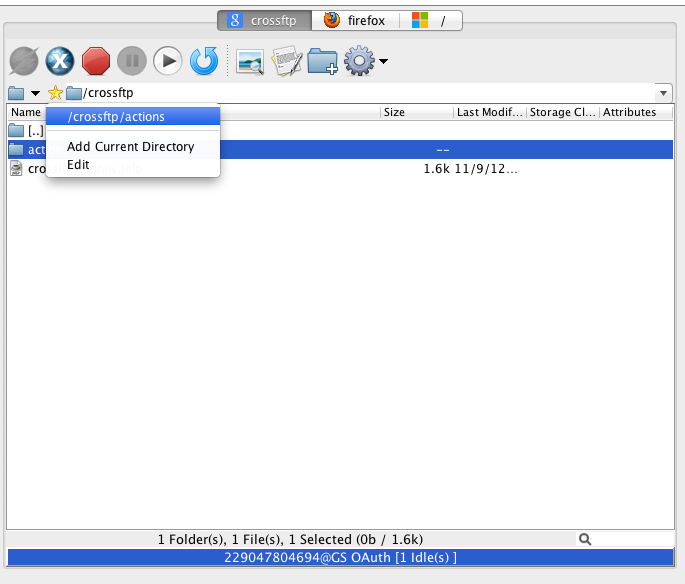

No comments:
Post a Comment