To get an Amazon S3 account:
- Open page sign up for amazon s3 and locate a Sign Up button towards right side of this page. Click the button and follow instructions.
- After success registration, you will find Access key and Secret key at Your Account -> Security Credentials. Your access key is visible but your secret key, which serves as a password, is hidden within "show" label. You need these two keys to start working with Amazon S3 Services.
- Create a new site in CrossFTP, and choose Protocol as S3/HTTPS
- Fill in the Access Key and Secret field. Press connect to connect to the S3 site. Your Access key and Secret key can also be found at this page.
- [opt-in region only] Regional endpoint should be used for opt-in S3 regions for the Host field. See S3 endpoint table (link) for the regional endpoint for details.
How to Create Bucket in CrossFTP?
Bucket : Each of the files and folders stored in Amazon S3 is contained in a bucket. It's like "top level folder" or "top level drive". Bucket names are globally unique. If you want to use these buckets for web hosting, try to choose a bucket name, which is a valid host name and everything should be lower case:
Valid Name : bucket2008, 1bucket, 01_bucket, 01.bucket, www.example.com
Invalid Name :_bucket, .bucket, -bucket, 01-.bucket,01.-bucket, 127.0.0.1
To create a bucket in CrossFTP, just go to the root folder \, and choose Create a new Folder. You will be allowed to choose whether your bucket's location is in US or EU, which means to a unites state's bucket, or Europe's bucket. Press OK to finish the bucket creation.
How to transfer files from/to Amazon S3?
Just like the traditional FTP file transfer, you can just Drag & Drop the files from/to your S3 site. Multiple tabs, multiple threads, queue modifications, directory synchronizations, etc are naturally supported for the S3 transfer as well.
How to grant proper ACL for IAM account to list buckets and files
Here is a sample ACL setting for IAM account's AWS managed policies:
{
"Version": "2012-10-17",
"Statement": [
{
"Effect": "Allow",
"Principal": {
"AWS": "iam-user-arn"
},
"Action": [
"s3:PutObject",
"s3:GetObject",
"s3:GetObjectVersion",
"s3:ListBucket"
],
"Resource": "bucket-arn"
}
]
}Backup files in Glacier/Deep Archive Storage
To make cost effective backup and restore of files through Glacier/Deep Archive storage, check this page.
Conclusion
We hope you will find our post useful and will enjoy the easiness of CrossFTP Pro. As always we appreciate your feedback as it helps to make the product better!
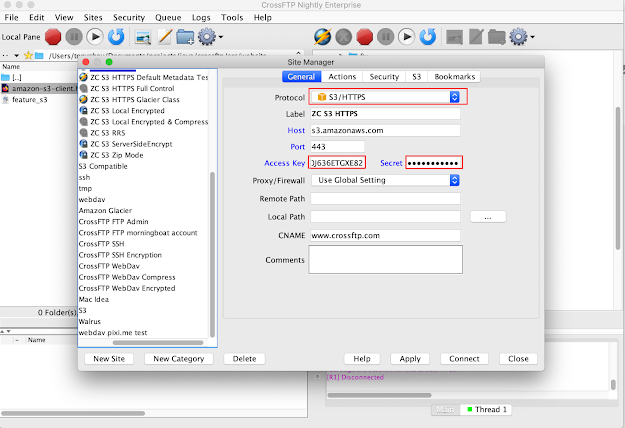

11 comments:
Post a Comment